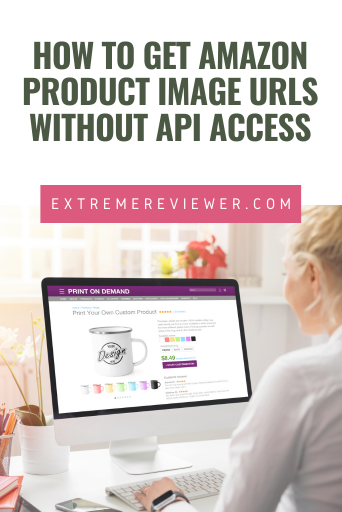
Need to know how to get Amazon Associates product image URLs for your affiliate website without API access?
There are a number of bloggers struggling with this situation due to a change made to the program last year.
Fortunately, there is a solution and it’s pretty easy to carry out.
The instructions below will show you a workaround anyone can use when you can’t use Amazon’s Scratchpad tool or embed API programming into your website because you have not yet been granted a set of access keys.
This can be useful for affiliates of any level but particularly for those who are new.
What Changed & Why?
The end of 2023, Amazon sent their Associates (affiliates) an email explaining that effective the end of December 2023 any image URLs obtained through their Site Stripe tool would no longer work.
Any affiliates who were using those URLs on their website would have to replace them with the image URLs from Amazon’s API.
They included a link to instructions for using their Scratchpad tool as a way of tapping into the API without having to do any programming on one’s site. It’s a quick way to get a single image URL – similar to what people had been doing with Site Stripe but a couple of extra button clicks.
I don’t know for sure WHY they did this but I can give an educated guess which is that Amazon didn’t need to have multiple sets of product images any longer and decided to get rid of one of those sets.
What This Means for Amazon Associates
This change meant that Amazon Associates who had used image URLs obtained from Site Stripe had only a few weeks to replace those URLs with new ones.
Amazon suggested that those who were impacted get API access keys, use their Scratchpad tool to obtain the new image URLs, and replace all old image URLs with the new ones.
That does work. It’s a bit time consuming but once you’ve entered your tracking ID and access keys, you only need to replace the product ASIN in the settings and click the button to run the tool and get each new image URL.
Some Amazon Associates have said the Scratchpad tool doesn’t work for them because they do not have API access or their API access has been cancelled.
This can happen if you do not have not made enough sales yet as an Amazon Associate.
Don’t despair, though – I have a solution that will give you the exact URL you would have received from the API but you don’t have to use it or Scratchpad to get that URL.
First, before you resort to the following alternative, you might try to get new API keys just to be sure yours weren’t deleted but simply expired. Log into your Amazon Associates dashboard and click on Tools/Product Advertising API in the toolbar.
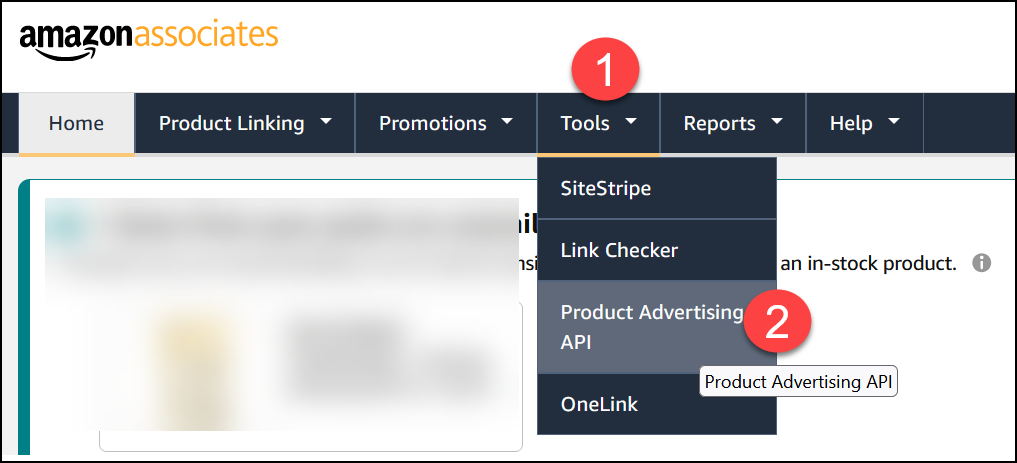
Scroll down and click the option to “Add Credentials”. If that works, make a note of your new Access and Secret Keys and then try running the Scratchpad tool. It may take up to 48 hours for those keys to propagate so if the tool doesn’t work for you, wait a couple of days and try again.
If you can’t get API keys move to the solution below.
Getting Amazon Product Image URLs Without API
If getting a new set of API keys as mentioned above doesn’t work, the following steps will work for ANYONE and you won’t need the API at all.
It’s very simple because the image URL that the API gives is almost identical to the main image URL used on the Amazon product page. There’s just one small difference between the two.
Copy that image URL, make the one change, and you’re good to go! I’ll show you how.
Here’s a an example product on Amazon – it’s ASIN is B08BD4864W:
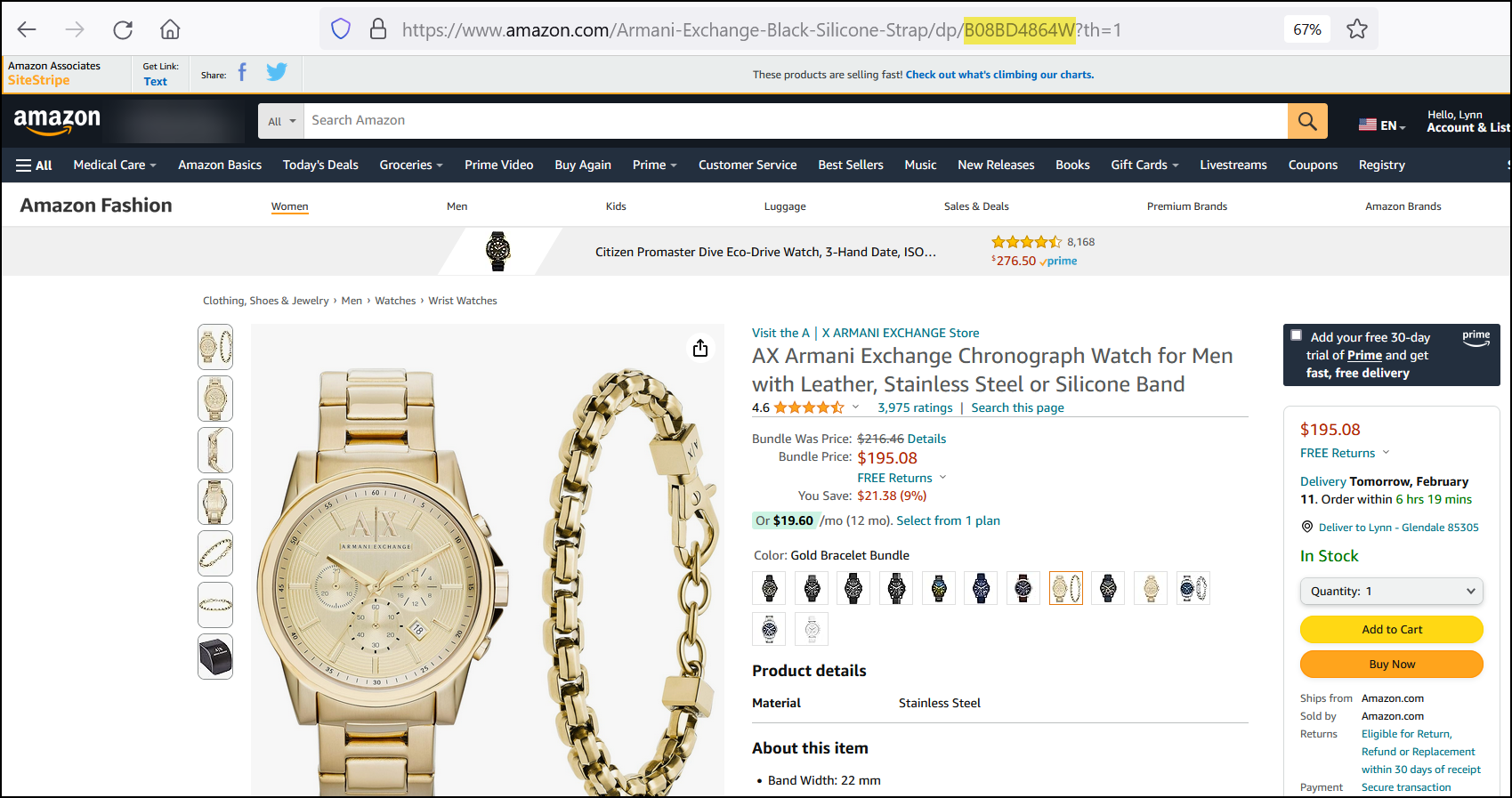
Following is the image URL obtained from the API by way of Scratchpad for this ASIN:

When using Firefox information about the media on the Amazon product page, we can find the main image URL that Amazon is using to display the product:
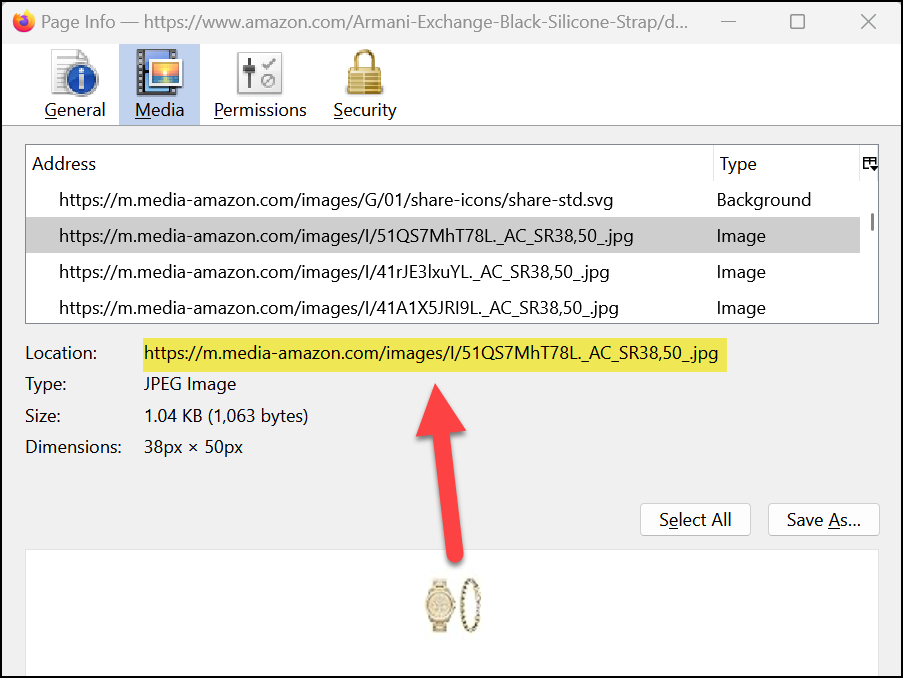
Note that the two URLs are ALMOST identical. The only difference is the end of the URL:
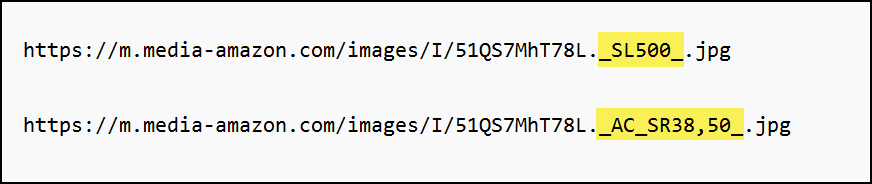
I know from experience that the highlighted portion of the first URL determines the size at which the image is to be displayed and can be changed as needed. The SL500 means the image is to be shown at 500px wide.
I am unfamiliar with the “AC_US100” reference in the second URL but assume it is used exclusively by the Amazon website to display an image that is 100px wide.
Therefore, at the very least, we could always find the image URL on the Amazon website and replace the “AC_US100” part of the URL with “SL***” where the *** was the image width we wanted to display such as SL500 for an image that was 500px wide.
Follow these steps to get the image URL manually:
Step #1: Bring up a product on Amazon
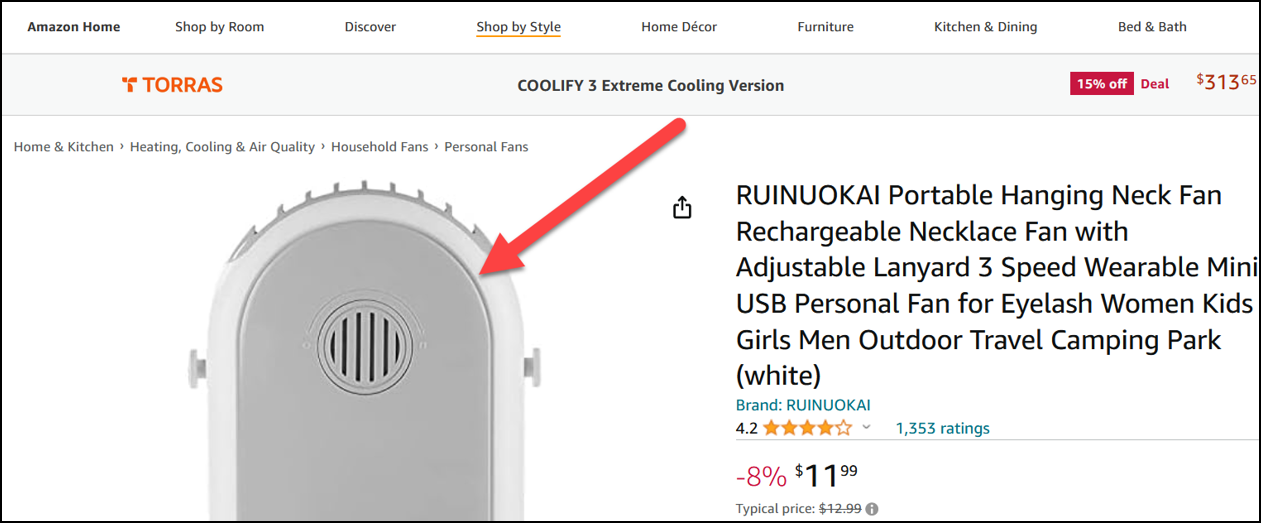
Step #2: Right-click on the first product and choose the “Open Image in New Tab” option
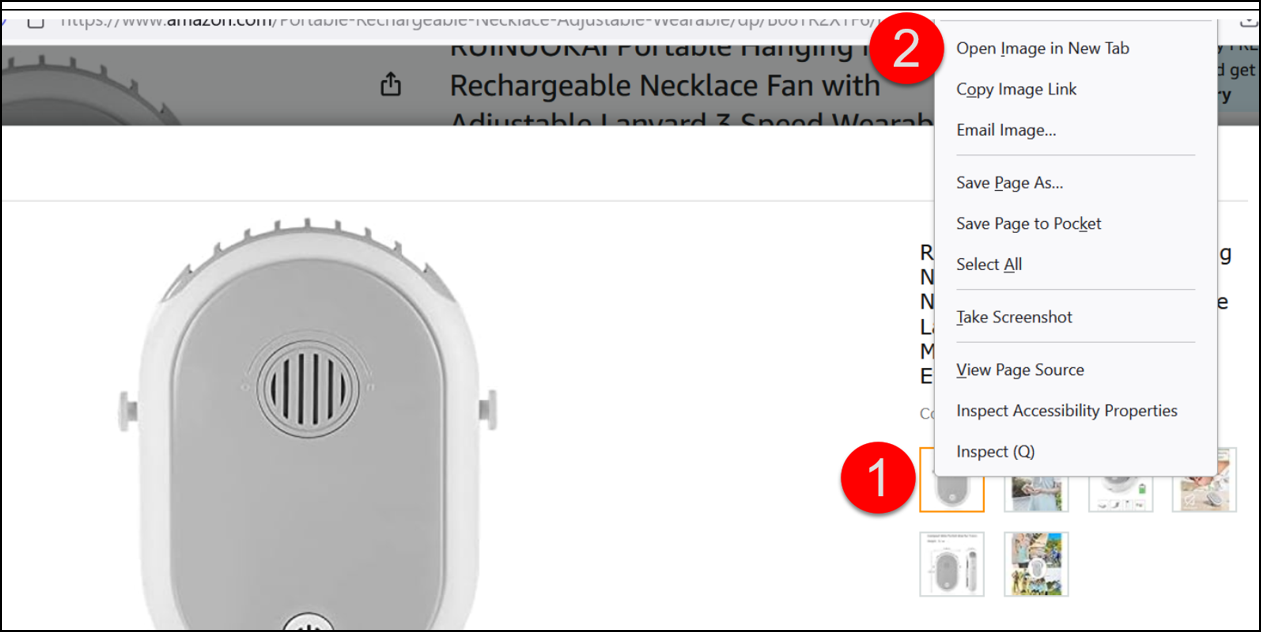
Step #3: Copy the URL showing in the new tab of your browser
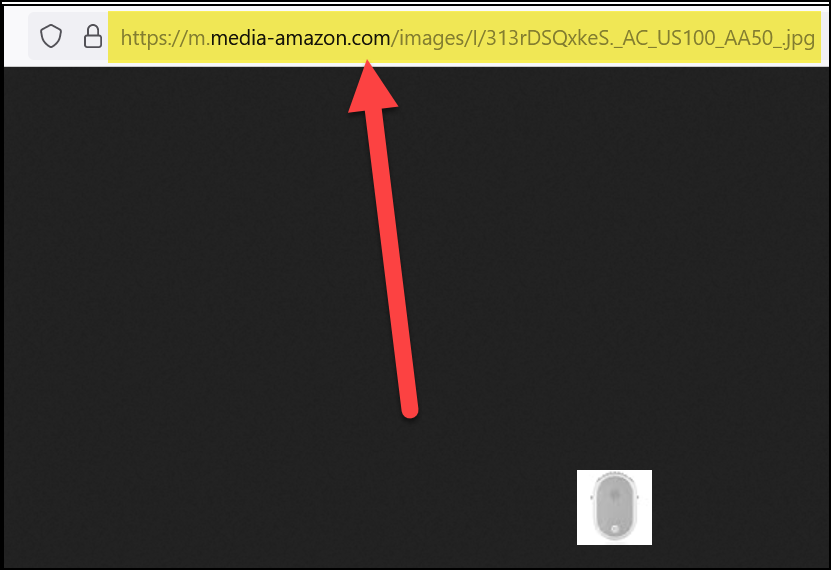
Step #4: Replace the end of the URL that falls between the first and last underscores with the SL*** size of your choice (such as SL500):
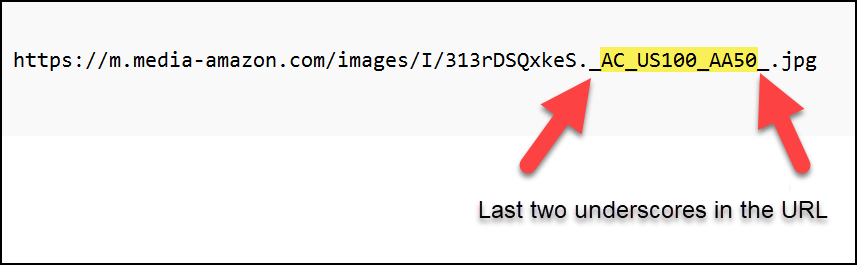
BECOMES

You now have the exact product image URL you would have received through the API and you were able to obtain it without having access keys.
Use this method to fix non-working Amazon image URLs on your website or to get the image URL you need for adding new products to your website any time your API access is unavailable.
